This instruction helps you to enable all LTE-features on your Qualcomm devices like 1024QAM DL and 256QAM UL. Some features only supported only with SDX52 and SDX55 modems.
Before continuing, I remind you these changes could end your device warranty. Be careful because this can make your device unusable.
Requirements
- Make sure your device have X55 Modem Baseband version HI2.0 or newer. In Android you can check this in Settings -> About -> Status and find Baseband version.
- Qualcomm diag driver installed and access to QPST/EFS.
- Hex File Editor (eg. HxD Editor).
This instruction is tested with OnePlus 8 (IN2013) and 8 Pro (IN2023). To access QPST with OnePlus 8, follow instructions here.
Let’s start
Open EFS Explorer and navigate to following folder: /nv/item_files/modem/lte/rrc/efs
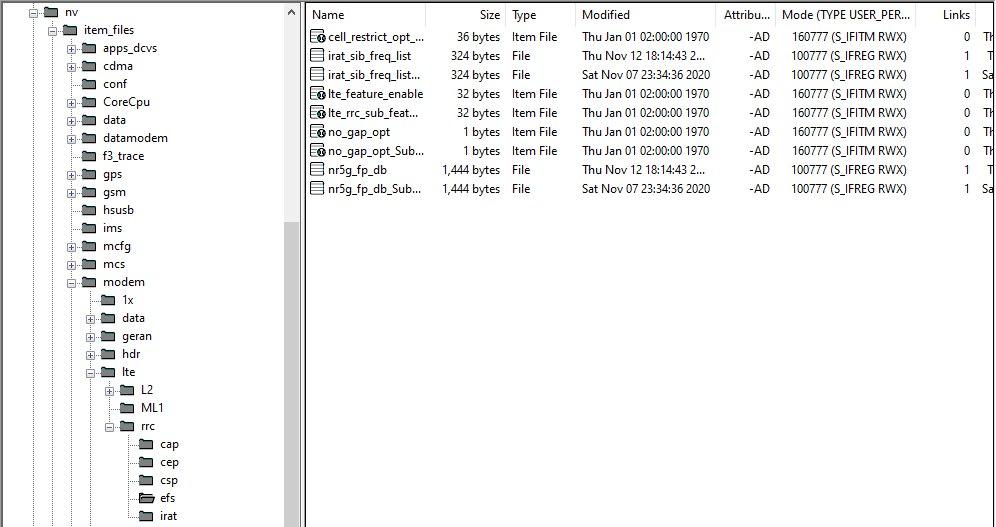
In this folder, search for and backup lte_feature_disable and/or lte_feature_disable_Subscription01 to your computer and afterwards delete them from your phone EFS filesystem. If these files do not exist, find lte_feature_enable and/or lte_feature_enable_Subscription01 and copy these (or one if only one exists) files to your computer. Modify lte_feature_enable(_Subscription01) files as needed.
Then find lte_feature_enable and/or lte_feature_enable_Subscription01 and copy these one or both files to your computer. Modify these files.
For Qualcomm SDX52 and SDX55 modems, we have already modified files:
- With all features enabled
- Without 1024QAM DL enabled. This is recommended because most of networks do not have 1024QAM enabled.
Download it and replace current file with this file or modify it manually.
Change all values to 11111111 (FF) to enable all LTE-features what chipset support. Here is explanations of all Feature bits.
Copy file back to phone as ItemFile (don’t drag and drop).
Right click on EFS Explorer and select Copy Item File from PC.
Click Browse and find then file on your computer and then click OK. Wait the confirmation message of item transfer from EFS Explorer.
You can check enabled features in UE Capability Information message. To confirm you have 256QAM UL enabled, find “ul-256QAM-r14” in UE Capability Information message.
It’s not working for IN2023 OOS11.
Uecap:
nonCriticalExtension
ue-Category-v11a0 : 12
nonCriticalExtension
phyLayerParameters-v1250
discoverySignalsInDeactSCell-r12 : supported
rf-Parameters-v1250
supportedBandListEUTRA-v1250[0]
dl-256QAM-r12 : supported
ul-64QAM-r12 : supported
Try scrolling down further, maybe you’ll find ul-256QAM-r14.
What is file lte_rrc_device_feature_enable in /nv/item_files/modem/lte/rrc/efs?
Dear Minh,
Thanks for your tutorials. I need your support against the G781B.
CA is locked in my country and i cannot get the 5-3 CA band combos also how to enable the 5G in it.
Dear Minh,
Thanks for your tutorials. I need your support against the Sony XZ Premium G8141/G8142.
Can we acctive all features on CHIP X16 modem?
Your device too old – these features are for new modems like X55 and X52. Some features may work X24 also.
Hi, thanks. I’m on a Mi 10 Ultra, does this require root access and my baseband shows c7-3033.23-0120_2103_79a330f. How do I know it’s newer than HI.20?
Is there something equivalent for 5G features?
As soon as I reset the device, somehow the old file (even though it was deleted) re-appears.
Yes if you reset it will reload from mbn modem files. If you also switch SIM-card some features may reset depends device.
Wondering if I could enable b71 on a zte axon 30 5g using this method?? Please let me know.
Wondering if this would work on zte axon30 5g to enable band 71?
No this instruction do not enable any LTE bands. Low band B71 requires RF support it properly because low band and many other things. I recommend buy another device to support B71.
Thanks. Seems off, as the modem has capability. Probly just a setting in modem???
If you have rooted you can collect your device supported bands and combos and submit these to https://cacombos.com/contribute . There is instructions how you can collect log file from your device. That log file will include hardware defined combinations.
I have a MSM8996pro device aka Oneplus 3T. Is this guide something for me? Also can I active Galileo GNSS with QPTS/QXDM?
I don’t know what I did, i have modified other stuff, but lte is broken. LTE only caps at 1mbs.
I did it on Xiaomi Mi 10 Pro and it works too, UE capability shows 256QAM on upload speed
I have tested it on Xiaomi Mi 10 Pro, MIUI 13 and Android 12 and it works, unlocks 256QAM UL in UE Capability
My phone has a x24 LTE modem/x50 5G modem. Would it hurt to enable 1024QAM or should I leave it disable?
My phone has a x24 LTE / x50 5G modem. Should I enable 1024QAM or leave it disabled?
Will this method work in Meizu 20 Pro (X70)? Or are any methods to unlock LTE (and/or NR NSA bands)?