On this instruction we will modify Sony Xperia 1 band combo profiles with Qualcomm software. Sony smartphones have software limitation and we will unlock this.
Here have list of supported combos
This instruction is for Sony Xperia 1 and newer phones. If you have Sony XZ2 or older, use this instruction. Before you follow instruction, make sure you have already rooted Sony smartphone. Be careful, because this can make your device unusable.
Requirement
- USB-Cable between your desktop and pyhone
- On desktop, you must have platform-tools downloaded and drivers for your Sony phone
- QPST-application. Please find application from internet
Please enable under Developer Tools USB-Debugging on your Android phone. Then connect your phone with USB-cable to desktop. Make sure your USB-default action is “No data transfer”.
Open command line and run adb shell -command:
.\adb.exe shellenable Qualcomm modem mode
Before 55.1.A.9.101:
J9110:/ $ su
J9110:/ # setprop sys.usb.config rndis,eng_mode,adbAfter 55.1.A.9.101:
Run this command
J9110:/ $ su
J9110:/ $ setprop persist.usb.eng 1Your phone will disconnect and reconnect. Then connect again to adb and run this command
J9110:/ $ su
J9110:/ $ # setprop sys.usb.config rndis,adbIf you phone prompt “Allow Access?” dialog, please Deny because this change setprop value back to default.
Open then QPST-application. You should see now your phone on port list automatic. If you don’t see your device on QPST-application, please verify you have Qualcomm Diagnostics Driver installed. It should install automatically from Windows Update to your device.
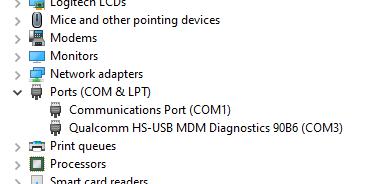
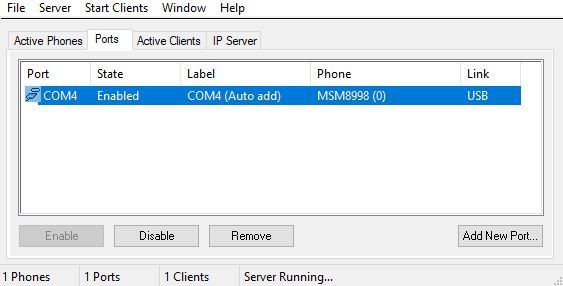
Open Start Clients -menu -> QPST EFS Explorer. Select your device and wait a moment.
Then go to policyman directory and on directory copy carrier_policy.xml to your desktop. If you have Dual SIM version, you should see also carrier_policy_Subscription01.xml file. This is for second SIM-card.
Before edit any files, make backup all files what you will modify.
Now you can modify band limitations and CA combos to XML file. After modify file, please make sure XML syntax is correct and upload file back to phone. Reboot your phone and then your phone load latest configuration.
Disable Xperia System Service
I recommended disable Xperia System Service on Xperia 1 phone so then it doesn’t load default configs when you swap SIM-cards with Disable Applications [Root] -app.
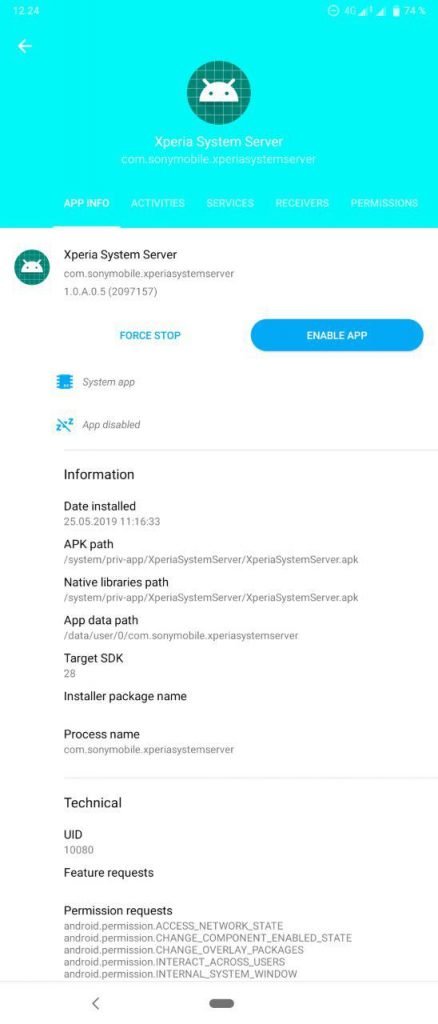
Modify band support
There is rf_band_list every network. on <include> there is defined bands what is supported per MNC. Here is example Finland and i have added 37 (B38) and 39 (B40). Add +1 to number to know what is real band number.
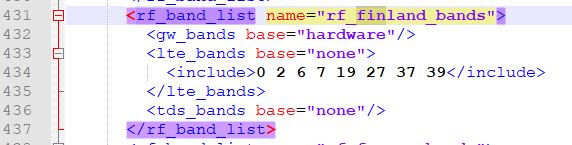
Modify CA-support
Below you should find your serving CA combo list. There you can remove and add more combos. On screenshot i have removed all Upload CA enabled combos to make sure have best DL experience.

hi. are you gonna to prepare table of supported CA combos for xperia 1, like you did for older models?
Here is CA combination list for Sony Xperia 1 (J9110 / Nordic Dual SIM): https://docs.google.com/spreadsheets/d/1VVEH8dFiB8V1tuccllursZrbc5GboXhF3MdMAPGJwdI/
You’re the best. Thank you for adding my country to your table! It appears that the Xperia 1 already supports all the important CA combos here by default it’s nice to know that there is no need add or modify anything to get the best possible speeds that the network allows across all 3 major ISPs here. Even low bands like B8 gets 4x4MIMO which is even better. you’ve helped me make my final decision and now I have the Xperia 1 is right in my hands 😀 I have to say, the LTE speeds I’m getting is noticeably better than my previous phone. Upload CA, 4x4MIMO can finally work at the same time for 3CA B8-B3-B1 and I can’t wait to shatter local records with this device 😉
Speaking of
“40C44A-3A4-1A4-mAll
40C44-3A4A-1A4-mAll
40C44-3A4-1A4A-mAll”
Those are really nice combos but unfortunately, B1 and B3 are not configured for CA by “dtac” (not even B3+B1 is allowed). Currently, only intraband CA is allowed on B40. 3 contiguous B40 carriers, each with 20MHz bandwidth can be aggregated giving you an enormous total bandwidth of 60MHz. Nearly every B40 base stations are 4x4MIMO ready too(except indoors.) Another bad news is that currently, all towers that uses Nokia equipment (including my nearest tower) suffers from some kind of optimization problem so a portion of B40 must be temporarily turned off until they get some kind of “software update” from Nokia. Right now, only 40MHz is available. Still, even after reducing the bandwidht, Rank 3 and Rank 4 are still highly unstable even under excellent SNR conditions. As far as I know, Urban Towers that recieve upgrade during ‘phase 1 expansion’ uses Ericsson equipment performs a lot better on B40. Someone managed to achieve 595 mpbs with just B40 with Ericsson station. Almost no one can go past 300mpbs with nokia. Seems like it’s time for me to hunt for the Ericsson towers! 😛
https://imgur.com/a/OcX3EmA
Your 800mbps+ result is very impressive! I’m not sure if I’m able to beat that ^^
Very nice speed! If you like you can record mobile network towers to CellMapper map so everyone can see tower locations and coverage on Map.
Any tutorial for rooting Xperia 1?
Any tutorial for rooting the xperia1?
Please check XDA-developers: https://forum.xda-developers.com/xperia-1/how-to/xperia-1-root-guide-t3938304
Thank you so much for this 🙂 I am currently looking for a phone that will allow me to achieve Maximum throughput and I think this phone will do the trick. Would you mind adding the CA combos for tha_mccs (520) as well?
Now sheet have tha_mccs (520) added.
There are best combos i think with 4CA 4×4 MIMO:
40C44A-3A4-1A4-mAll
40C44-3A4A-1A4-mAll
40C44-3A4-1A4A-mAll
Should offer good speed 🙂 You can also remove / add combos from default list to your mccs so then you can maybe get better throughput. X1 is very good phone to get high speed, my best result is 800Mbps: https://wp.me/p92Xl7-Q6
Sir i have Mi A1 i successfully enabled band 40 intraband CA using qxdm but for interband if i enable it results in unstable signal. Can you suggest any way ? Please reply.
Hi, if i clear ca_band_combos line in mcc, could enable all CA-combos what phone support?
With Xperia 1 that is not recommended because then you wouldn’t get best performance. It’s recommended have best combos enabled on your device, max 128 same time.
I’ve got an Xperia 1 (J9110) running on Customized UK firmware, but I’m not in the UK.
My carrier uses Band 3 (1800 MHz), aggregated with Band 8 (900 MHz) for LTE. However, my phone refuses to detect 900 MHz LTE and only picks up Band 3.
My Galaxy S10+, Galaxy A70 and other Samsung phones all show 4G+, and they show Band 8 when checking with ServiceMode.
I’ve tried switching to Customized NOBA and Customized EU firmwares on the Xperia, but it doesn’t help. Still no 4G+.
Any idea why it won’t use 900 MHz for LTE?
What network you using right now (PLMN)? Sony have carrier policy to define allowed bands and combos.
Jazz Pakistan (PLMN 410 – 01).
Sony phones are no longer officially sold here, so there’s no official local firmware for us to flash, but as I mentioned earlier, 900 MHz LTE doesn’t work with UK, EU or NOBA firmwares.
On Carrier Policy i see on MCC 410 have enabled only bands 1 (2100Mhz), 3 (1800Mhz), 3 (2600Mhz) and 20 (800Mhz). If you have rooted Xperia 1 you can enable band 8 (900MHz) and combos via carrier policy. Changing firmware doesn’t help because carrier policy depends per MCC/MNC/PLMN.
Thanks for the response.
Why does Sony limit band use based on MCC/MNC and not just keep all bands enabled like other OEMs?
Is there any way of contacting Sony to get them to update this?
I don’t know really and i think providers should contact to Sony. If you like get B8 enabled, then i think fastest way is just edit Carrier Policy.
Thanks for the response. Do I only have to add B8 to the rf_band_list part or do I have to update CA-support as well so that it aggregates B3 and B8?
Yes you have to add to both section to enable B3+B8 CA-combo. rf_band_list enable only single-band support. You can copy combos from other section of carrier_policy.xml
Thank you so much for your help. I cleared the entire ca_combos string since I couldn’t figure out which B3+B8 combo to use, but I enabled B8 in rf_band_list and I pushed the carrier_policy file back to the phone and rebooted it.
CA is working perfectly now. Thanks for this great tutorial and for responding to the comments!
I don’t recommend empty ca_combos string because could cause lots of issues if network doesn’t request bands. If network do, then it’s fine but otherwise your device will load too many combos and then network doesn’t work properly. I recommend set max 128 cacombos to string.
Could you let me know what combo to add?
My carrier uses B3 (1800 MHz, EARFCN 1818, 20 MHz bandwidth) + B8 (900 MHz, EARFCN 3761, 5 MHz bandwidth).
It’s all 2×2 MIMO with 64QAM.
So just add “8A4A-3A4-mAll;8A4-3A4A-mAll;” to ca_band_combos string and keep also current one. This will enable 3+8 CA on your device. Also on add on rf_band_list “7” to enable B8 single band.
Did both those things, 4G+ is working now with both bands.
Thank you very much for the help.
Nice 🙂 You can see with NSG current bands and CA: https://play.google.com/store/apps/details?id=com.qtrun.QuickTest&hl=en
Also if you like record LTE coverage and tower locations on you area you can do it with CellMapper: https://play.google.com/store/apps/details?id=cellmapper.net.cellmapper&hl=en
้hi i want to know CA intra Band 41( B41+B41 CA)
what is code 41C44-3A4-1A4A-mAll right? thank
B41 Contiguous CA for Xperia 1 is 41C44A-mAll, 41C44C-mAll . This device doesn’t support Non-Contiguous 41-41. You can check supported combos here: https://cacombos.com/device?model=J9110
Hi, how do you interpret the strings like “41C44A-mAll”?
From 3gpp I have the document 38.101-3 that seems to be the on describing combinations and this format is not used in there.
Actually my problem is that I want to check if the phone does the combo LTE band7 – NR band 78 and I don’t know how to do that.
I have the file carrier_policy.xml, the phone is rooted. I am working in the OpenAirInterface project and we struggle with this phone to have it connect with our lte-nr setup. And we don’t know why the phone does not accept to go in dual-connectivity mode after we send RRCConnectionReconfiguration. One other phone works. But not this one. So I was wondering that maybe it’s this policy file that needs to be modified. To test that I would need to maybe add the combo. The band 7 is doing 5 MHz with only 1 DL and 1 UL, and the band 78 is 40 MHz, 1 DL and 1 UL. When switching to dual-connectivity mode we close the data bearer on lte side and open it on nr side. That is lte keeps doing control (srb 1 and 2) and nr does data (drb 1).
Well, that’s it. 🙂 If you could help me here, that would be very nice!
Hi Cedric!
“41C44A-mAll” is in Qualcomm own format – mAll present BCS (Bandwidth Component Set).
You can check supported Combinations from UE Capability Information message (eutra, eutra-nr and nr). That is way how i list supported combos. I have here instruction how to get supported combos from devices: https://mt-tech.fi/en/how-to-get-4g-supported-ca-combinations-from-your-android-phone/
But what device you have? Xperia 1 doesn’t support NR 🙂
Hi Minh,
the phone is a prototype (sony xperia something) given to us from an industrial partner. It does report nr band 78 in the UE Capabilities and definitely works with band 7 because it starts the connection on band 7. It also sees the nr band 78 because we receive RRC Measurements for this band. But when instructed to go on nr band 78 it’s a no. We have access to the lte and nr logs (qmdl files) and we have qcat and qxdm to analyse them, but nothing is clear in these logs.
I was wondering if combo settings in this file could solve the problem.
So, do you have an example of combo string with lte and nr? What could it be for my case (band 7 and 78)?
Oh nice 🙂
In Carrier Policies there is no combo string for Dual Connectivity combinations. Combo string is for LTE Carrier Aggregation. I don’t know much new Xperia devices but i have instruction for Xperia 1 mk 2: https://mt-tech.fi/en/modify-sony-xperia-1-ii-lte-a-and-5g-nr-combinations/ .
I have here Carrier Policy for Sony Xperia 1 mk 2: https://pastebin.com/u2zRGtjy and here is supported combos of Xperia 1 mk 2: https://cacombos.com/device?model=XQ-AT51 . It support 7_n78.
Maybe it doesn’t report in eutra-nr 7_n78 because 5G is not enabled on your PLMN. Your network of course have to request EUTRA band 7 and NR band 78 in UE Capability Enquiry.
Okay, thanks for pointing out that there is no combo for dual connectivity. One thing ruled out. 🙂
How can I know if 5G is enabled or not for my PLMN? This is in a configuration file somewhere on the phone?
In the UE Capability Enquiry we set band 7 and n78, yes.
The phone only has carrier_policy.xml and device_config.xml.
If you want, I can provide a pcap trace, but I don’t want to abuse of your time.
Anyway, thanks for those clarifications.
The most probable problem we have is some wrong configuration in the RRCReconfiguration message we send to the phone. And we don’t have the cause of error in the qmdl logs. Or we don’t know how to find it.
Thanks again and keep up the good work you do here!
Yes it’s in carrier_policy.xml file normally. There can see if 5G enabled on your network and of course possible confirm in UE Capability Information message.
For the record: problem solved. We were sending some wrong value in RRCReconfiguration. Thanks again for your time! (https://gitlab.eurecom.fr/oai/openairinterface5g/-/commit/de0f07a9046d91cfabac029b4cbb6a140141dceb for the details)
Is there similar process to enable VoLTE support for particular MCC-MNC where it’s not working with stock FW?
Hi, is there similar procedure for enabling VoLTE/VoWiFi support for particular MCC/MNC combination? Current stock FW does not support it but the network VoLTE service up and running for other (older) models and FWs.
Hey Bro
I am having a issue regarding Carrier Aggregation In sony xperia Xz3 SOV39 RUNNING global Firmware of H8416 i have edited the carrier policy but no luck it would be very thankful that you can help me with this..
Currently i am Using Telenor Pakistan 410 06
Hi,
Please help add CA for Upload part. Band 7 – MCC 401 (Kazakhstan).
Need 2CA and 3CA for Upload. 4×4 MIMO
Phone Sony Xperia 1 – J9110.
20+20MHz
Carrier1 3152 EARFCN
Carrier2 3350 EARFCN
20+10MHz
Carrier1 3150 EARFCN
Carrier2 3294 EARFCN
On Carrier Policy you need then have 7C44C, 7C44A in Carrier Policy (check the BCS values are correct, you can copy from another rule).
Device only support contiguous intra-band CA with two Band 7 bands if network do non-contiguous intra-band then not possible.
or, more correctly, how to change the CA for UL part, because DL CA is ok.
Thanks!
hi can this mod apply to xperia single sim japan set
Dear minh! Thank you so much for you article. I stated step by step but unfortunately just after thrying to get su capability receive folowing feedback:
sh: No controlling tty: open /dev/tty: No such device or address
sh: warning: won’t have full job control
we checked Roorting status – bootloader is unlocked.
May be you faced with such a issue either? Thx!
Can someone give me carrier policy for UAE. Du and Etisalat pls. I’m using Xperia 5II rooted device and I check there is no carrier policy file. 🥺 is it possible to make a carrier policy? Anyone expert ? I’m very noob and I really really don’t know how to edit policy xml and how to make comobo file😭